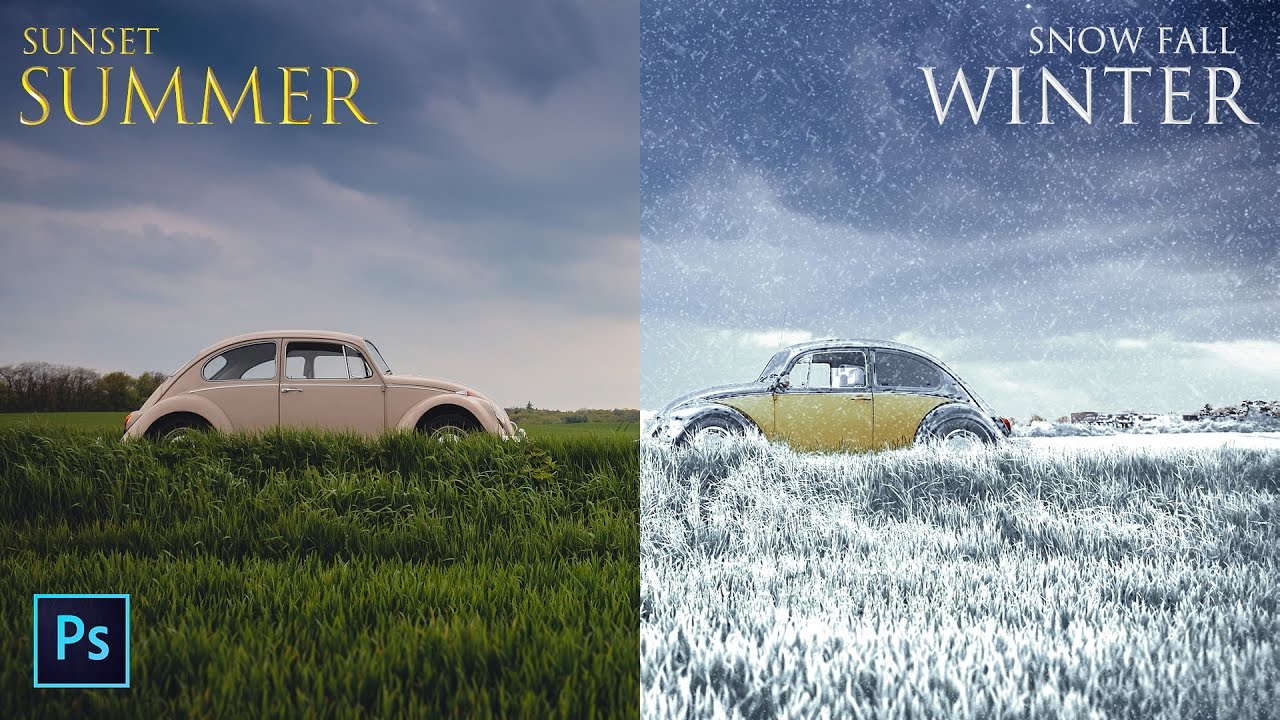Add Shine and Glow to Skin in Photoshop
If you want to add shine and glow to your skin in your photos, you can easily do that using Photoshop. Here’s how you can do it
Add Shine and Glow to Skin – Photoshop Tutorial:
Open your image in Photoshop and create a new layer above the background layer.
Set the layer blend mode to “Hard Light”.
Choose a large, soft-edge brush and paint over the skin areas where you want to add shine.
Double-click the layer and adjust the slider of the underlying layer until only the highlights show.
Use the eraser tool to remove the effect from any unwanted areas.
To add more shine to certain areas, create another new layer and set it to “Hard Light”.
Paint over the eyes, nose, lips, and any other reflective areas with the same brush.
Double-click the layer again and adjust the slider as before.
That’s it! You should now have added some extra shine and glow to your skin in your photos. You can see the before and after images to compare and appreciate the difference.”
►Sample Image for Practice: CLICK HERE
►SUBSCRIBE to my YouTube Channel: CLICK HERE
►JOIN or Become YouTube Member for Direct Downloads: CLICK HERE
►Support Me on Patreon for Instant Downloads: CLICK HERE