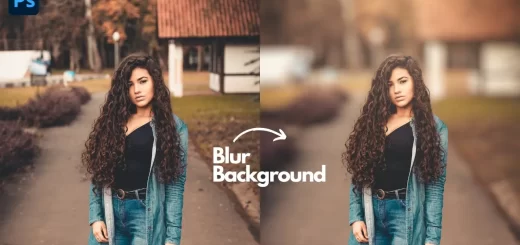Reduce PSD File Size in Photoshop with This Simple Trick
One way to reduce PSD file size is by adding a solid color adjustment layer. When working on large PSD files in Photoshop, you may notice that the file size can become quite large, making it difficult to save and share the file.
Reduce PSD File Size – Photoshop Trick:
A solid color adjustment layer is a layer that adds a solid color to your image. By adding this layer, you can reduce the file size of your PSD file without losing any image quality.
Here’s how to do it:
Open your PSD file in Photoshop.
In the Layers panel, click on the “Create new fill or adjustment layer” button at the bottom of the panel.
Select “Solid Color” from the dropdown menu.
In the Color Picker window, select any color you like. This color will be applied to your entire image.
Click “OK” to apply the solid color adjustment layer.
Save your file. You should notice a decrease in file size.
By adding a solid color adjustment layer, Photoshop has compressed your image data, resulting in a smaller file size. The solid color adjustment layer doesn’t affect the quality of your image, so you don’t have to worry about losing any detail.
If you want to remove the solid color adjustment layer, simply delete it from the Layers panel. Your original image will be restored, and the file size will return to its original size.
In conclusion, adding a solid color adjustment layer is a quick and easy way to reduce the file size of your PSD files in Photoshop. It’s a great technique to use when working on large files or when you need to share your files with others. Give it a try and see how much you can reduce your file size!
►SUBSCRIBE to my YouTube Channel: CLICK HERE
►JOIN or Become YouTube Member for Direct Downloads: CLICK HERE
►Support Me on Patreon for Instant Downloads: CLICK HERE