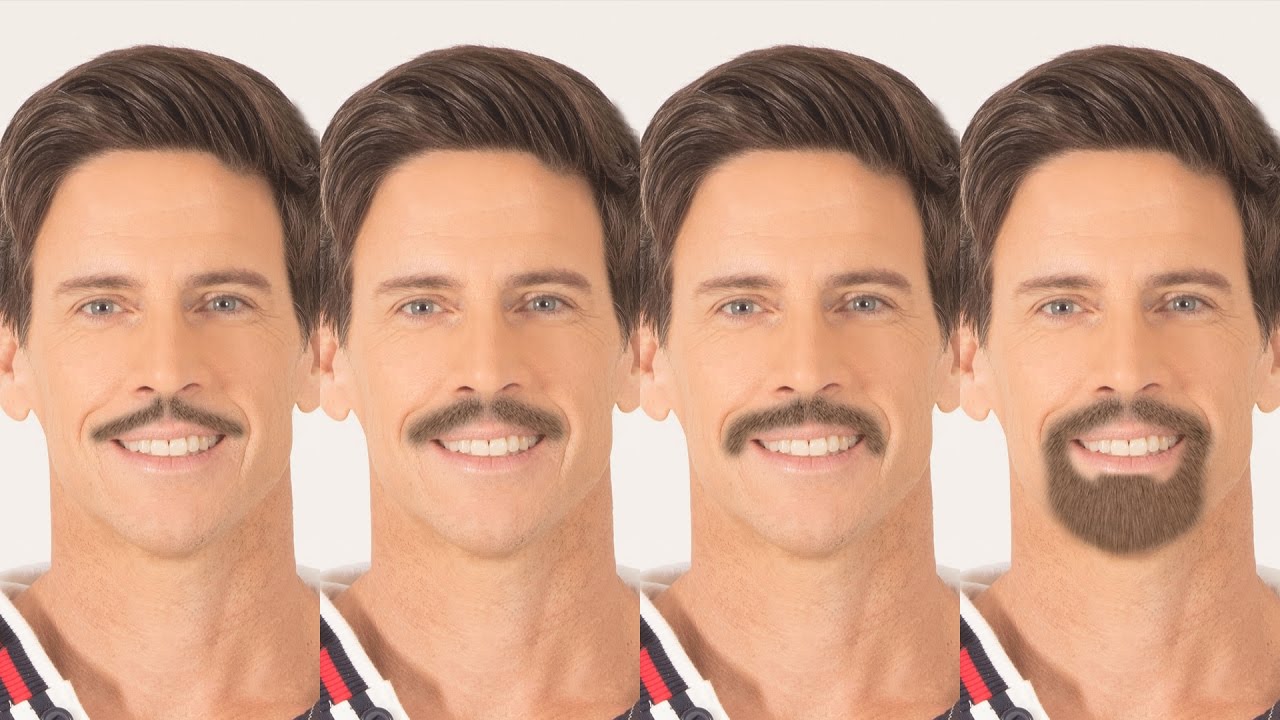How to Create Beautiful Golden Glow Portrait Effect in Photoshop
In this photoshop photo effects tutorial, learn how to create beautiful golden glow effect portraits in photoshop [Free Action included].
Golden Glow Portrait Effect Photoshop Tutorial :
CLICK HERE TO WATCH TUTORIAL
1
00:00:13
How to add golden glow beautify effect to your photos in photoshop.
2
00:00:23
Duplicate background layer and convert to smart object.
3
00:00:40
Head to the Filter menu then select Blur, and choose Smart Blur.
4
00:00:53
Keep Radius: 94, Threshold: 100 and Quality: low.
5
00:01:09
Change layer blending to Overlay.
6
00:01:21
Now enhance mid-tones with curves to lighten image.
7
00:01:31
click the middle of the curve ramp to create an anchor point, then drag up slightly.
8
00:01:44
Now add warm photo filter adjustment.
9
00:02:00
Keep density at 25%.
10
00:02:17
Now apply candlelight 3D lut color lookup to color tone the image.
11
00:02:37
Change layer blending to Darker Color.
12
00:02:47
Add exposure adjustment layer.
13
00:02:59
Adjust exposure to your preference.
14
00:03:24
Group all layers.
15
00:03:37
Lower the group opacity to minimise the effect to your liking.
16
00:03:46
That’s it.
[sociallocker id=”1411″][download-attachments][/sociallocker]