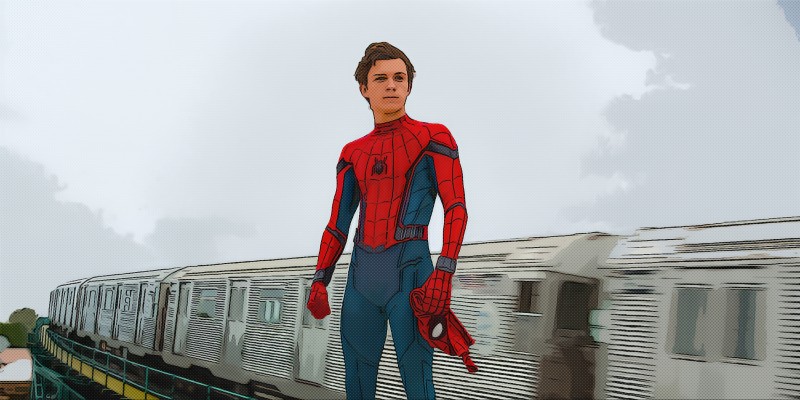How to Create Comic Book Art – Photo Effect in Photoshop
In this photoshop photo effects tutorial, i will show you how to create comic book art in photoshop using native filters.
Comic Book Art Effect Tutorial :
CLICK HERE TO WATCH TUTORIAL
1
00:00:13
How to create comic book art effect in Photoshop.
2
00:00:29
Duplicate layer & name cartoon effect.
3
00:00:42
Adjust shadows/Highlights.
4
00:01:29
Apply Poster Edges, it’s basically going to make your edges black.
5
00:01:44
keep edge thickness:0, edge intensity:1 & posterization:6.
6
00:01:55
now apply Cutout filter.
7
00:02:07
use Levels: 8, Simplicity: 0 and Fidelity: 1.
8
00:02:29
Now adjust sharpening and luminance noise reduction in camera raw.
9
00:03:06
Now add reduce noise filter, it reduce appearance of noise without sacrificing image detail.
10
00:03:21
Keep strength: 10 with remove JPEG Artifact.
11
00:03:35
again apply poster edges.
12
00:03:50
keep edge thickness:0, edge intensity:0 & posterization:6.
13
00:04:00
Add sharpen.
14
00:04:10
Then head to Filter – Stylize – Diffuse.
15
00:04:21
Change the Diffuse mode to Anisotropic, it gives image that cool brushed appearance.
16
00:04:30
Now apply smart sharpen.
17
00:04:42
keep amount:300%, radius:2px, reduce noise: 1% & remove: gaussian blur.
18
00:04:58
Again open layer in camera raw and adjust sharpening & luminance noise reduction.
19
00:05:30
Again Reduce Noise.
20
00:05:42
Keep strength: 10, details:30, sharpen:20% without remove JPEG Artifact.
21
00:05:58
Apply Diffuse again.
22
00:06:09
We finished cartoon effect.
23
00:06:21
Change cartoon layer blending to multiply.
24
00:06:35
Duplicate cartoon layer and change name to color halftone.
25
00:07:01
apply color halftone with radius of 5px.
26
00:07:26
change blending to screen or lighten and reduce opacity to 50%.
27
00:07:48
now apply plastic wrap.
28
00:07:58
Keep Strength: 4, Detail: 10 & smoothness: 15.
29
00:08:20
Now duplicate cartoon layer again and move it to top.
30
00:08:34
apply plastic wrap to the layer.
31
00:08:46
Keep Strength: 3, Detail: 15 & smoothness: 15.
32
00:09:04
change layer blending to normal.
33
00:09:10
apply poster edges.
34
00:09:31
Add film grain.
35
00:09:48
Reduce layer opacity to 60%.
36
00:10:02
Select Surface Blur from Blur menu.
37
00:10:11
adjust the values to around 50px Radius and 15 Threshold.
38
00:10:25
finally we need to eliminate worst of artifacts.
39
00:10:33
Add facet, it eliminates artifacts & smoothes out image.
40
00:10:45
That’s it. We’re done.
41
00:11:16
I created comic book art photoshop action.
42
00:11:21
Download action from link below and simply click on play button.
43
00:11:49
With just one-click you can add the effect to photos.
44
00:13:02
I hope that you enjoyed this tutorial.
►Download Action: CLICK HERE
►JOIN or Become YouTube Member for Direct Downloads: CLICK HERE
►Support Me on Patreon: CLICK HERE