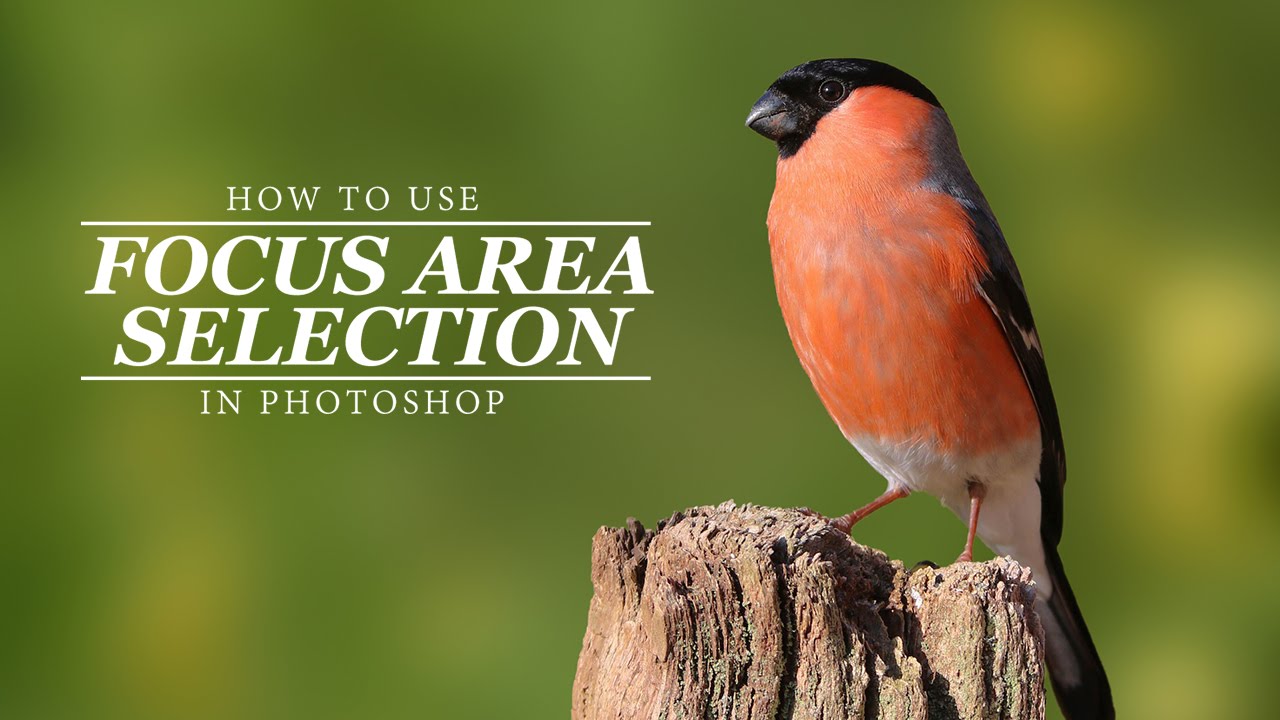How to convert photo into cartoon Effect in photoshop
Cartoon Effect photo manipulation tutorial, i will show you how you can turn any photo into a “cartoon” image with cool lineart and bright, smooth colors. We’ll need to start with a high resolution image of a person with good details and fairly flat skin tones. If your photo contains heavy shadows please avoid those photographs first we need to reduce the skin textures and smooth the image, so apply smart blur. before that Duplicate your background layer
Navigate to Filters > Blur > Smart Blur [You can use same values shown in video or come up with your own,
depending on how you want your image to show up].
Now add levels adjustment layer. it can help push contrast and make your image work better as a cartoon.
Once your levels adjustments are finished, make a duplicate copy of “background copy”
rename layers to “CUTOUT” & “PHOTOCOPY”
Navigate to Filter > Artistic > Cutout to use the cutout filter.
Adjust the sliders to get fairly good detail in your image, without it becoming to simple or losing color
now select photocopy layer and Navigate to Filters > Sketch > Photocopy.
Adjust the detail and darkness sliders roughly as shown here, or to whatever values make your image look good
Select your photocopy layer and set it to a blending mode of “Multiply”
and change cutout blending to “luminosity”
here is before and after results.
Our final image is a nice lineart cartoon, colorful image, with smooth colors.
[sociallocker id=”1411″][download-attachments][/sociallocker]