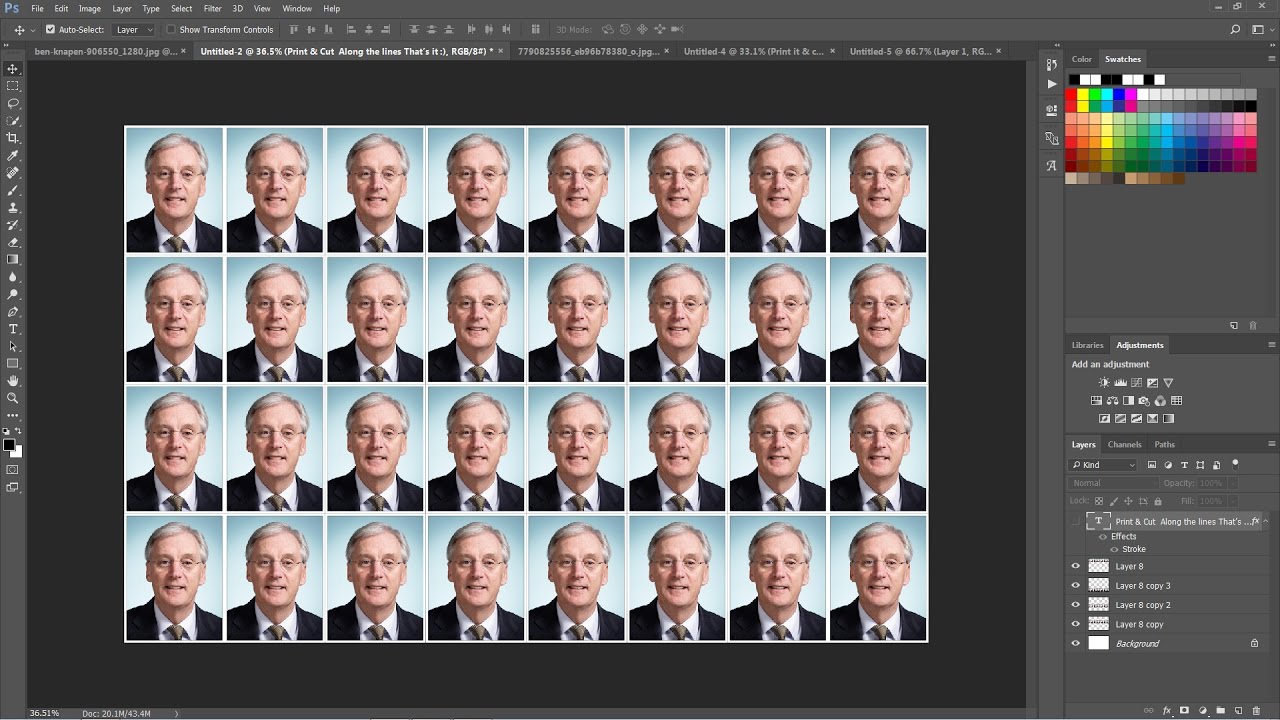Create Fake HDR Effect with Single Photograph in Photoshop
Fake HDR photo manipulation tutorial, i will show you how to easily fake HDR effect in photoshop without the actual in camera HDR process.
first duplicate original background layer
Go to Image > Adjustements > Desaturate (SHIFT + CTRL + U)
Now invert the layer :got o Image tab> Adjustements > Invert (CTRL + I)
Change the Blending option of background copy layer to “vivid Light”
convert layer to smart object. add a gaussian Blur to it
Filter > Blur > Gaussian Blur. adjust radius slider around 16 pixels.
This causes the so called ‘bleeding’ of the edges, tweak the amount to personal likings
reduce layer opacity around 60% to minimize the effect
Now duplicate original background layer and place it above all layers
Change the blending type to “softlight”
reduce the opcaity for this layer as well.
For better results, tweak this percentage. you may adjust filter radius
and opacity depands on your image size and amount of effect you need.
here is before and after results.
[sociallocker id=”1411″][download-attachments][/sociallocker]