How to Cut Out Tricky Hair with Topaz Remask Plug-in
In this tutorial i will show you how to mask tricky hair using topaz remask plugin in photoshop. It is a pain to make a good cut-out in Photoshop and it is very very time consuming. With ReMask, an easy cut-out can be done in a couple of minutes and I’ve never spent more than 15 minutes on a hard one.
Goto filter and open topaz remask. Now the image opens in remask interface. select blue primary brush and draw on edges to cutout, Outline your subject in blue.
blue is our edge outline works As Digital Scissors it Create precise selections.
Now we need to tell the program which area to keep and which area to cut. Take red color fill and click on outside of outline. Fill areas to cut with red. Now program understand we need to keep green area and need to cut red area.
Now click compute mask button. Program done a very good job but still on hair it contains some white. Now we gonna do in color i will drag recovery slider to 100% it helps the program to figure out which is background and foreground.
we successfully created the mask and click ok to move cutout into photoshop. Now we can add any color or background image.
we can see remask plugin done a perfect job in cutting wispy hair easily.
Here is Before and After Photographs
[sociallocker id=”1411″][download-attachments][/sociallocker]





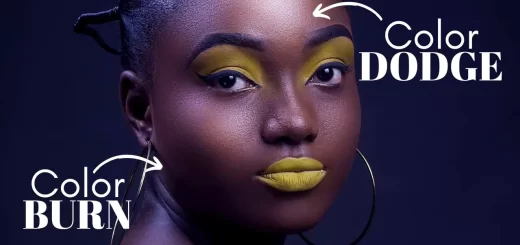

It’s actually a great and useful part of information. I am just happy that you simply
shared this useful info along with us. Please stay us informed similar to this.
Thanks for sharing.
Keep this going please, great job!
It’s a shame you don’t possess a donate button! I’d certainly donate to the superb
blog! I suppose right now i’ll accept bookmarking and adding your RSS feed to my Google
account. I look forward to fresh updates and may speak about this website with my Facebook group.
Chat soon!