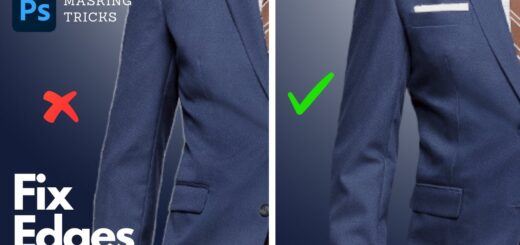Place a Logo or Text Into a Shirt in Photoshop
In this photoshop & photography tutorial, I’ll show you how to place a logo or any text onto a shirt in Photoshop. It’s a quick and easy process, so let’s get started.
Place a Logo or text into a shirt – Photoshop Tutorial:
First, we need to create a displacement map. This will help us to keep the logo distortion smooth. To do this, save your document by going into File, Save As Copy. Name your file Displacement.psd.
Next, go to File, Open and select the Displacement file. Now, we need to add a Gaussian Blur filter to the image. Go to Filter, Blur, Gaussian Blur. In this case, a value of 2 will work perfectly. Apply the filter and save the file.
Now, it’s time to place your logo onto the shirt. First, select the shirt layer, then place your logo on top of it. Transform the logo to fit the shirt. Set the blending mode to Multiply. This will make the logo blend in with the shirt.
Next, go to Filter, Distort, and select Displace. Set the horizontal and vertical displacement values to 10 and press OK. This will create a displacement effect that will make the logo look like it’s part of the shirt.
Now, we need to add the texture of the shirt to the logo. Select the Displacement.psd file and duplicate the background layer. Place it on top of the logo layer. Clip it to the layer below and set the blending mode to Linear Dodge Add. Lower the opacity to 50. This will apply the texture of the shirt to the logo.
Finally, use the Levels adjustment to control the brightness until you have something that looks like the final result.
►SUBSCRIBE to my YouTube Channel: CLICK HERE
►JOIN or Become YouTube Member for Direct Downloads: CLICK HERE
►Support Me on Patreon for Instant Downloads: CLICK HERE