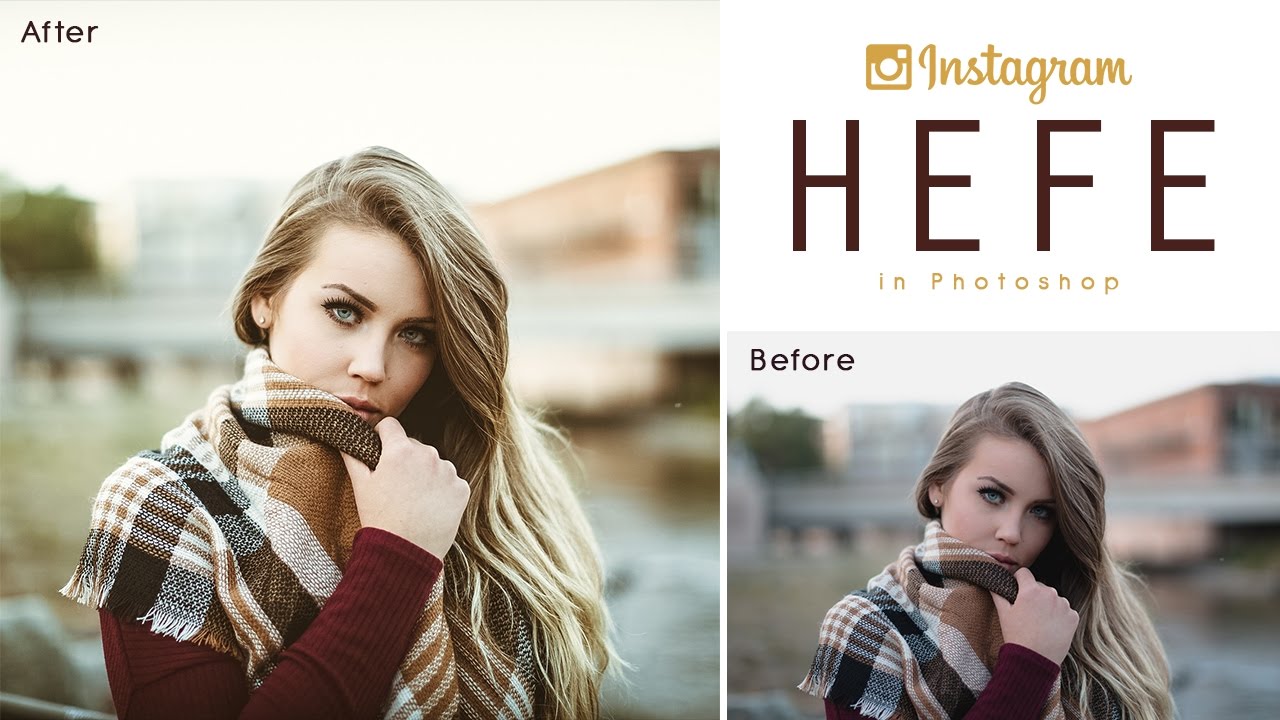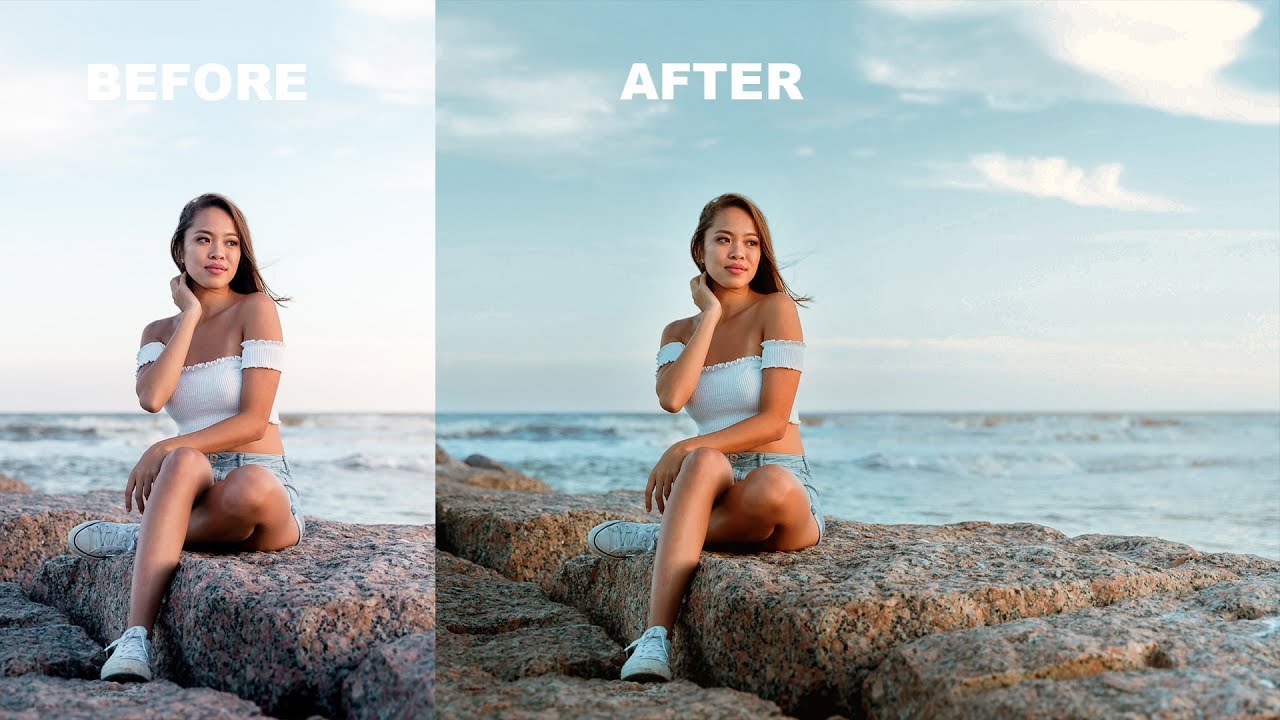SECRET to Removing White Outlines from MASKS in Photoshop
SECRET to Removing White Outlines from MASKS in Photoshop. Today we will be discussing an issue that is commonly encountered when creating masks in image editing software. After you create a mask, you might notice a white outline around the object that you have masked.
Removing White Outlines from MASKS – Photoshop Tutorial:
This can be quite frustrating, but fortunately, there is an easy solution. In this video, we will show you how to remove this white outline using a simple filter called “Minimum.”
First, select the layer with the mask that has the white outline. Then, go to the “Filter” menu, select “Other,” and choose “Minimum.” A new window will appear with a few options. Select “Roundness” from the “Preserve” dropdown menu. This will ensure that the edges of your object remain smooth. Next, use the “Radius” slider to adjust the minimum radius value. As you do this, you will notice the white outline around your object start to disappear. Keep adjusting the radius value until the white outline is completely removed. Make sure that you don’t go too far and start to remove parts of your object that you want to keep!
And there you have it! A quick and easy way to remove the white outline around a masked object using the “Minimum” filter.
►SUBSCRIBE to my YouTube Channel: CLICK HERE
►JOIN or Become YouTube Member for Direct Downloads: CLICK HERE
►Support Me on Patreon for Instant Downloads: CLICK HERE