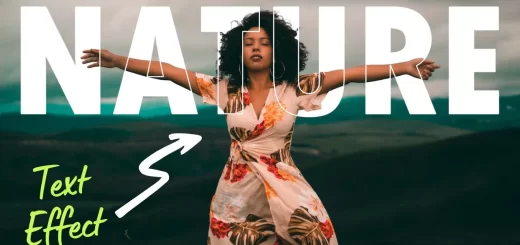Photo Editing SO EASY – QUICKLY Make a CINEMATIC Poster
In this tutorial, I’ll show you (Photo Editing SO EASY – QUICKLY Make a CINEMATIC Poster) how to make an action scene with a woman carrying a sword.
Photo Editing SO EASY – CINEMATIC Poster:
First, we’ll import the sky and use curves to add some light to it. Then we’ll add the mountains and darken them with curves. Now isolate the woman and place her in the middle of the mountains.
Create a new layer and use a soft black brush to paint more on the lower part of the mountains to reduce the light there. Set the layer blending mode to overlay and the opacity to 70%. Make a gradient fill with blue and orange colors. Change the layer blending to soft light to color tone the background and reduce the opacity to about 80%.
To reduce the light on the details that are too bright, add a brightness and contrast adjustment layer. We’ll create sunset light behind the mountains and beneath the sky. Create a new orange solid fill and set the blending mode to overlay. Now add apply image to the mask, it fills the color only to the brighter areas of the background. After numerous tweaks and adjustments, the final enhanced backdrop composition looks like this.
Now focus on the main subject. Add a levels adjustment layer and set it as Clipping Mask. Enhance the lightness by adjusting the white slider. Add a curves adjustment layer and set it as a clipping mask. To add contrast to the subject, draw an S curve. Now place the sunburst overlay. Change the layer mode to Screen and place it in the top middle of the sword. Enable subject selection and add an orange gradient to the left side to lighten and a black gradient to the right side to darken. Using the blending option, smooth out the sunburst edges. To blend this layer and soften the edges, move the slider to the right.
Place the fire overlay now. Set a levels adjustment layer to Clipping Mask and tweak the shadows, midtones, and highlights to bring out the fire. Add another fire overlay and improve the fire with level adjustment.
After many tweaks and fine-tuning adjustments, the composition finally looks like this. Activate the selection, Make a new layer and use a soft black brush to paint more on the woman’s shadows to reduce the light there. Open the blending panel and drag the slider towards the shadows to reduce the lightness.
Finally, make a stamp visible copy and open it in camera raw filter. Apply cinematic color preset, depending on your taste.
►Download PSD File: CLICK HERE
►Download This Tutorial Photo for Practice: CLICK HERE
►Download Resources for Practice: CLICK HERE
►SUBSCRIBE to my YouTube Channel: CLICK HERE
►JOIN or Become YouTube Member for Direct Downloads: CLICK HERE
►Support Me on Patreon for Instant Downloads: CLICK HERE