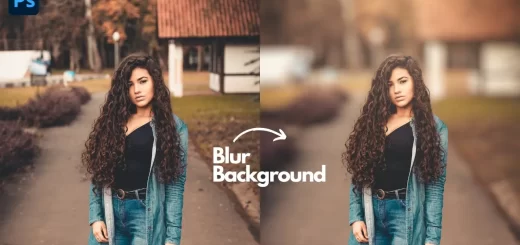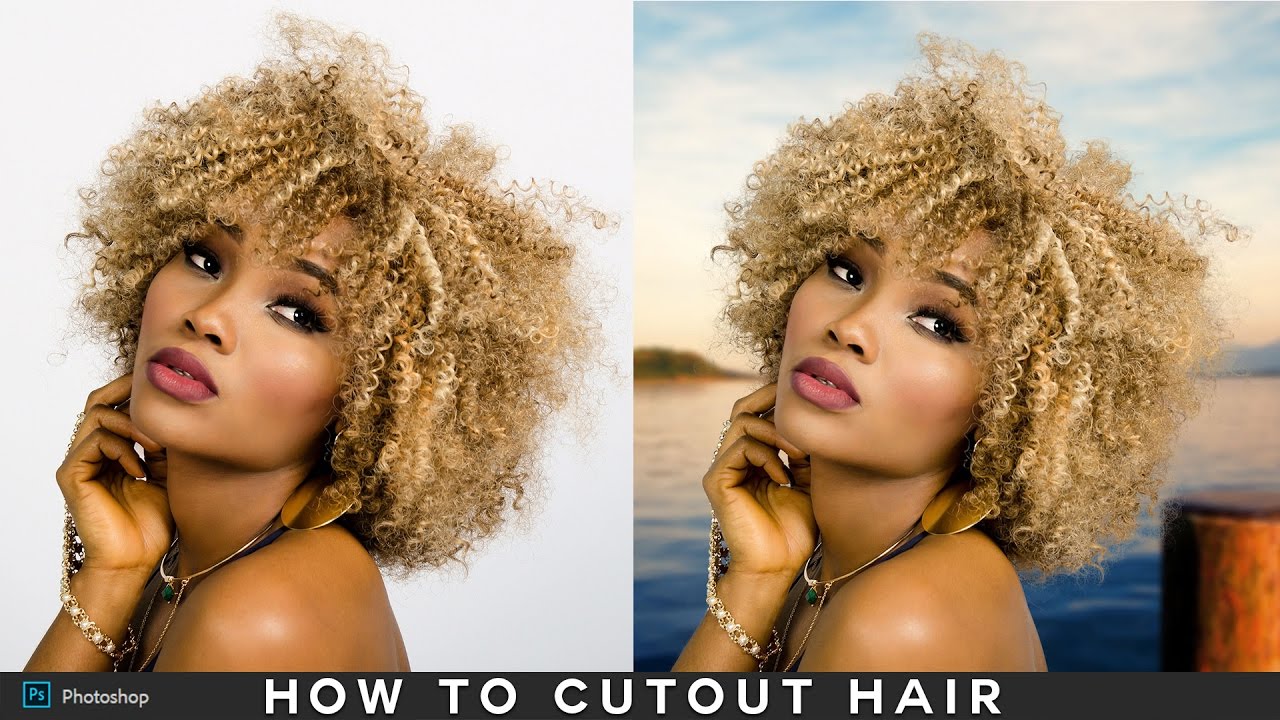Super Easy Painterly Effect Trick Using Camera Raw Filter
In this photoshop Painterly Effect tutorial, learn how to transform a photograph into an digital painting in less than a minute with help of camera raw filter.
Painterly Effect Tutorial :
CLICK HERE TO WATCH TUTORIAL
Open photo in photoshop and duplicate background layer CTRL+J
Select the layer and open it in CAMERA RAW (CRF) by pressing Ctrl + Shift + A.
Slide the ‘Recovery’ all the way up to 100 and then slide the ‘Contrast’, ‘Vibrance’ and ‘Saturation’ levels so they’re all on 50.
Click the ‘detail’ tab, Turn the ‘Luminance’ up all the way to 100 and the ‘Luminance Detail’ to about 50.
‘Sharpening’ amount to 150 and radius to 3px. Click ok to apply changes.
Now again open the layer in CRF, and repeat step 4. Do the same for 2 times to get ‘Painterly’ effect.
Final Step: Duplicate background layer and move to top. ‘Desaturate’ and apply ‘High Pass Filter’ to sharpen image.
Change blending to ‘Linear light’.
That’s it. We’re done.
[sociallocker id=”1411″][download-attachments][/sociallocker]