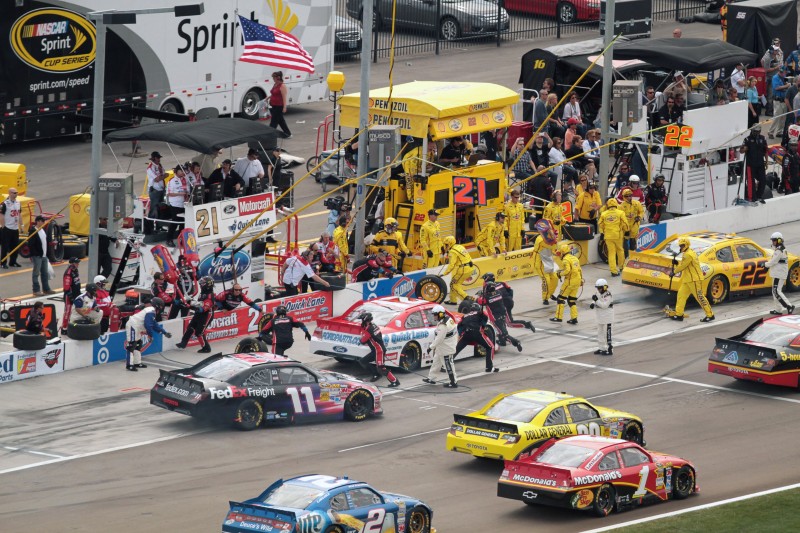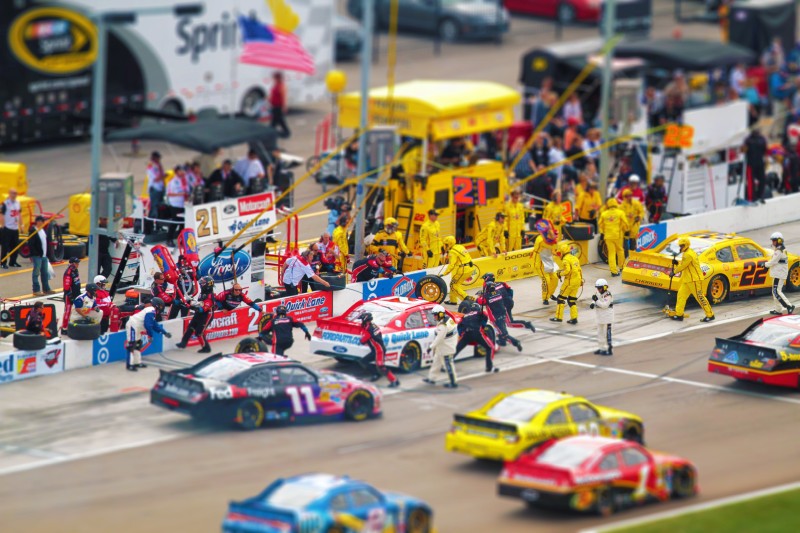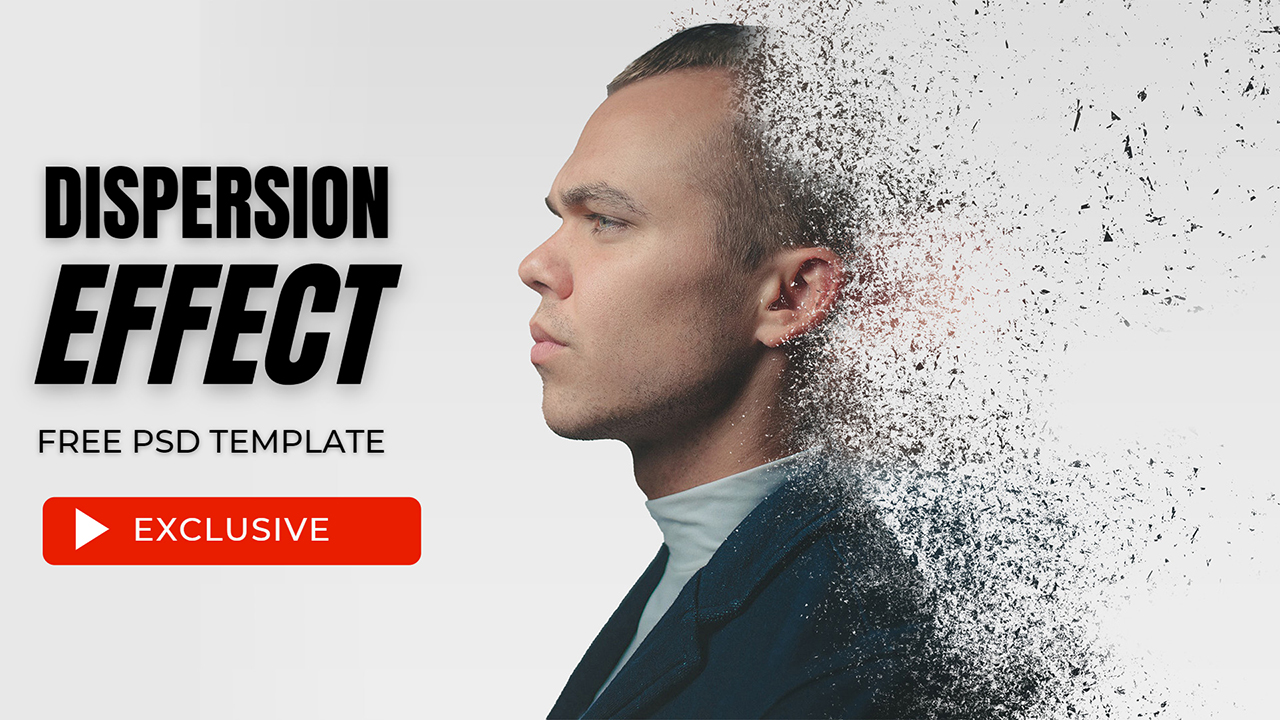How to Create Lensbaby Tilt-Shift Photo Effect in Photoshop
In this photoshop photo effects tutorial, i will show you how to create fake tilt-shift photo effect in photoshop. You can take any normal photo you like and turn it into a stunning lensbaby tilt-shift image with Photoshop’s powerful tools.
It’s simple! With just a few adjustment layers and the all-important Lens Blur you can turn any photo into a miniaturized, highly stylized photograph. Let’s get started!
Lensbaby Tilt-Shift Photo Effect Tutorial :
CLICK HERE TO WATCH TUTORIAL
1
00:00:19
Open up image & duplicate it (CTRL+J)
2
00:00:29
When creating or taking a tilt-shift photo, make sure that you’re above the area you are capturing or using a photo at that angle.
3
00:00:38
press (Q) to edit in Quick Mask Mode.
4
00:00:46
Select your Gradient Tool (G)
5
00:00:54
Select the type of gradient as Reflected Gradient
6
00:01:01
make sure Foreground to Background with the colors being black and white
7
00:01:09
select which area you want the focus to be
8
00:01:15
Drag your gradient with a small stroke
9
00:01:23
Everything inside the red gradient is what will be the focus point. Everything outside it will be blurred.
10
00:01:32
press (Q) again to get out of Quick Mask Mode and back into Standard Mode
11
00:01:38
The red gradient will now turn into a selection area
12
00:01:45
Now go to Filter – Blur – Lens Blur
13
00:01:54
You may play around with the settings but the default works just fine for this.
14
00:02:12
Focus is set, it’s time to apply some adjustment layers
15
00:02:20
Increase vibrance to make colors look plastic
16
00:02:32
Increase contrast
17
00:02:46
Add apply image command to make contrast applied only to bright areas
18
00:03:01
Same way add exposure
19
00:03:19
Again add apply image but this time make exposure applied only to shadows
20
00:03:42
That’s it. we’re done.
[sociallocker id=”1411″][download-attachments][/sociallocker]