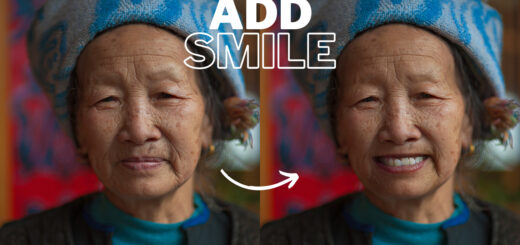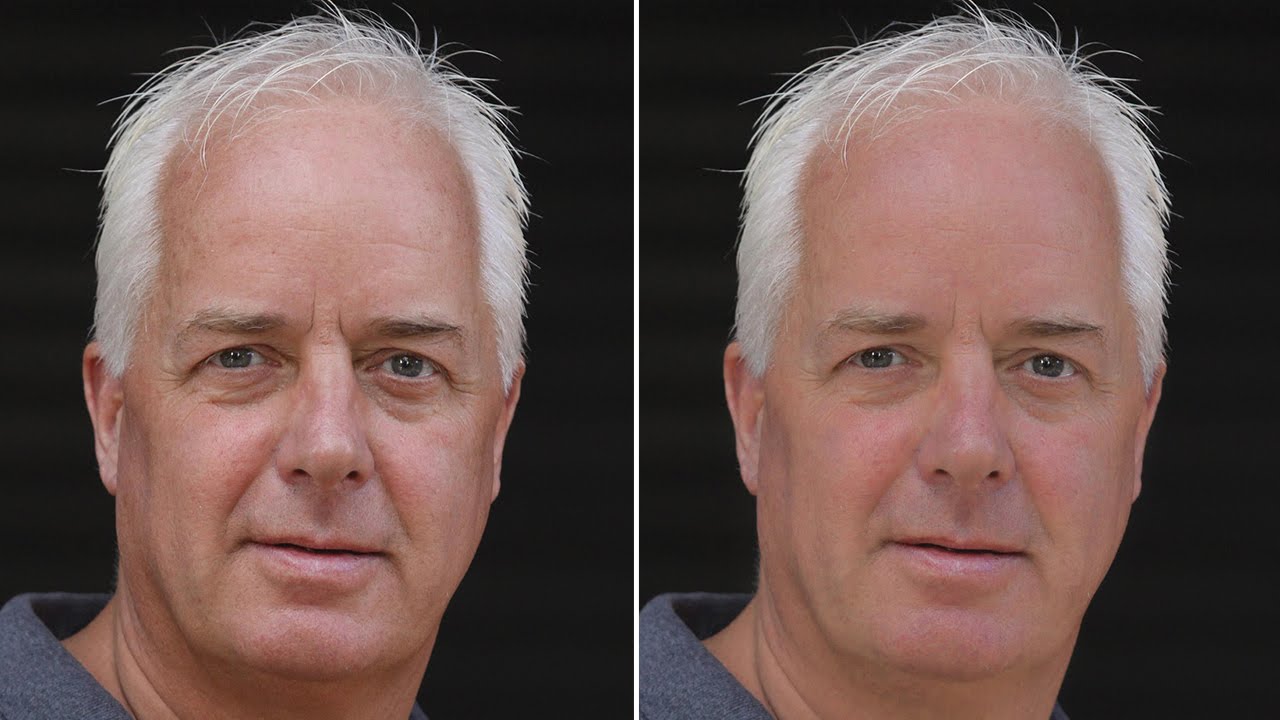Flawless Eyebrows in Photoshop – Fill and Shape Eyebrows
Learn how to create flawless eyebrows in Photoshop with custom brushes and advanced color adjustments. Step-by-step tutorials and expert techniques for achieving realistic brow perfection.
Flawless Eyebrows using Custom Brushes: Photoshop Tutorial:
First, use the pen tool to create the perfect shape for your eyebrows. Once you’ve got the shape just right, use the hue/saturation adjustment layer to add color. Change the blending mode to ‘Multiply’ for a more vibrant look. Adjust the saturation until you achieve the ideal balance.
To soften the edges of the shape, adjust the feather slider on the layer mask. Now it’s time to create a custom hair brush. Hide the hue/saturation layer temporarily to get a clear view. Use the lasso tool to make a rough selection around a hair strand, then create a copy of the selection on a new layer and convert it into a smart object. Refine the selection and adjust the levels for more contrast and definition.
Once you’re satisfied with the brush, refine it further by removing any unwanted areas with a soft-edged white brush. Copy the duplicated channel as a new layer and define it as a brush preset. Delete the duplicated channel layer.
Now, apply the new brush to fill in the eyebrows on a new blank layer. Adjust the brush settings in the brush settings panel to match the natural flow of the eyebrow hairs for a flawless result.
►SUBSCRIBE to my YouTube Channel: CLICK HERE
►JOIN or Become YouTube Member for Direct Downloads: CLICK HERE
►Support Me on Patreon for Instant Downloads: CLICK HERE