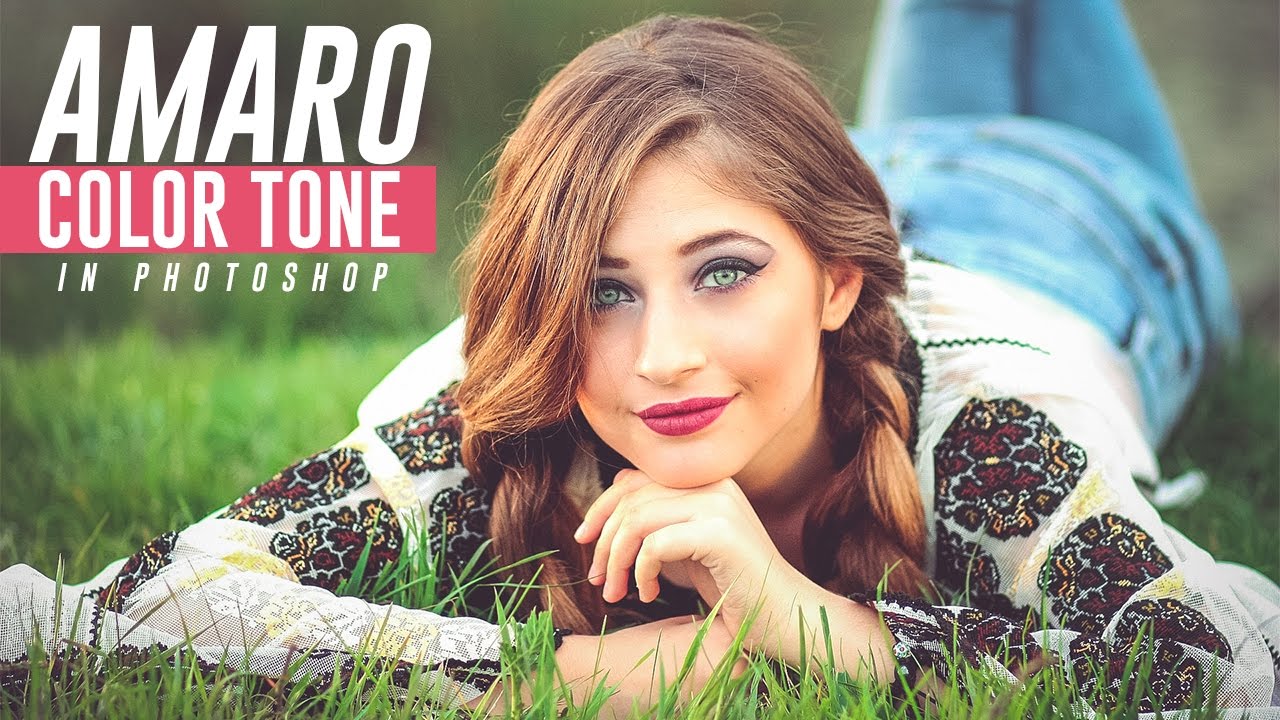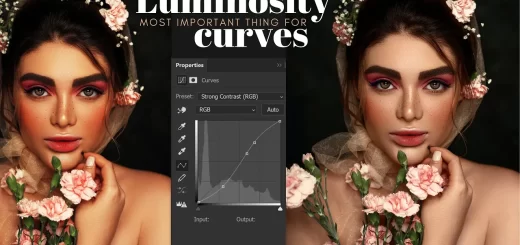How to Improve Low-Quality Images with Photoshop
learn how to How to Improve Low-Quality Images with Photoshop. Do you have a low-quality image? Here’s a tip to help you restore some lost detail!
Improve Low-Quality Images: Photoshop Tutorial:
First, make a copy of the background layer in Photoshop. Then, go to “Filter” and select “Neural Filters”. Turn on “Super Zoom” and select the options to enhance image details, remove JPEG artifacts, and enhance face details. Click on the zoom icon to double the image size, or click it again to triple it. Set the output to “new document” to see the size difference. Avoid applying Super Zoom above 3x or 4x for natural results. Once you hit “OK”, you’ll see a big difference in the before and after versions. Give it a try and see the amazing results for yourself!
►SUBSCRIBE to my YouTube Channel: CLICK HERE
►JOIN or Become YouTube Member for Direct Downloads: CLICK HERE
►Support Me on Patreon for Instant Downloads: CLICK HERE