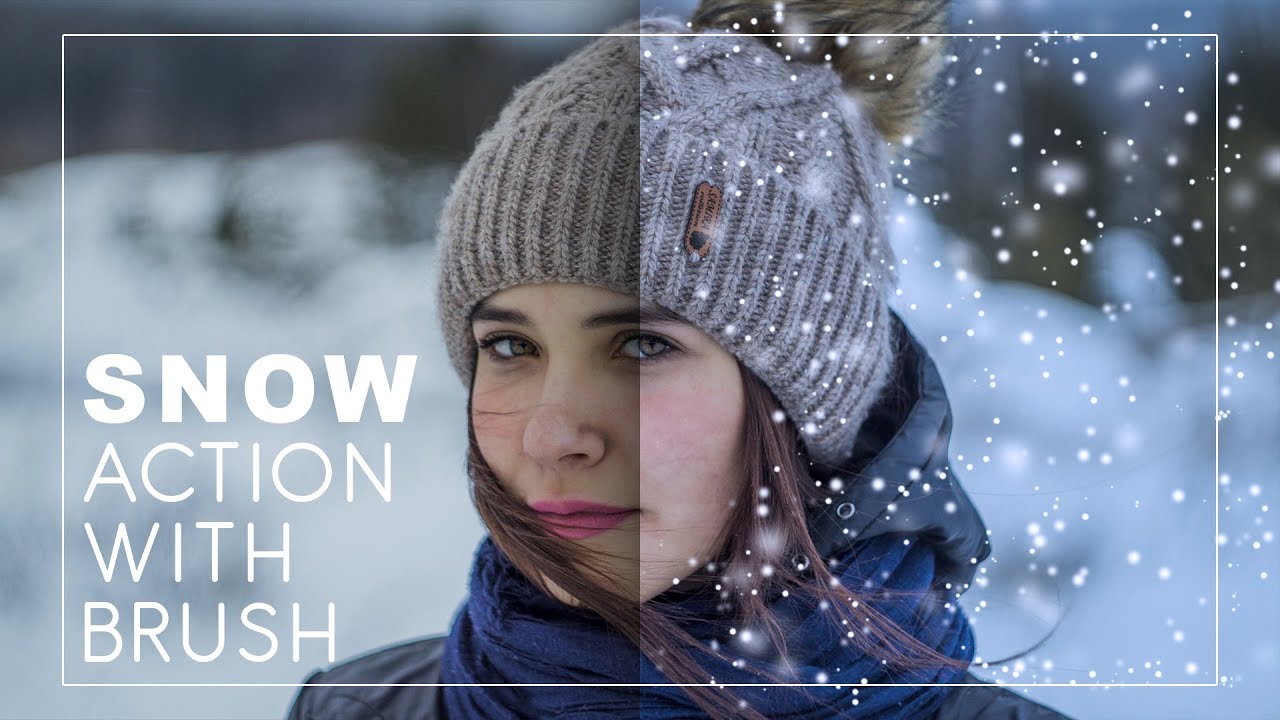Apply Cinematic Color Grading to Videos in Photoshop Tutorial
In this episode i will show you how to give your videos a Hollywood style teal-orange color grading look. First import video into photoshop. Select teal and orange colors for shadows and highlights.
First we need to find shadows area and highlights area, i will use threshold adjustment layer to do it for marking it as reference when using blend if sliders later.
Always keep layers above video group to add effects apply to video.
Adjust slider to see darks and whites, black is shadows and white is highlights.
Using this method with Blend If sliders gives us incredible control over how information from two separate layers to carry mood.for example horror & thriller scenes need more shadows so we can tweak.
I use teal (#065d4d) solid color layer set to the softlight blend mode—one called shadows which is teal. Change threshold blend to softlight to see through. i use threshold only for reference.
We want the teal to only affect the dark areas of the video. To do that, double click on the layer to get the Blend If sliders layer options panel.
The important slider here is Underlying Layer. Drag the white triangles to the left and you will see that the teal starts to only affect the shadows.
I drag until it reach the edge of highlight. Hold Option or ALt clicking on the triangles splits them so you can feather the blending effect.
Similarly I use orange (#c87604) solid colour layer set to the softlight blend mode—one called highlights which is orange.
similarly we want the orange to only affect the highlight areas of the video. To do that, double click on the layer to get the layer options panel.
This time, however, we want to preserve the shadows so drag the black triangles to the right. Once again, split them to feather the blend.
but the only thing left to do is tweak the overall layer opacities and you’re done.
TIP 1) I always used to keep 50% difference to highlight and shadow colors.
for example if you keep shadow 80% opacity then reduce highlight opacity to 40%.
After that we need to render the video, just go to file tab and select export and the nrender video. save output video to your local disk.
TIP 2) If you find hard to get shadows or highlight using threshold method then simply drag blend if slider one piece at start and other one at end as shown in video above. It will also works but for some movies like horror thriller suspense then to give perfect mood i recommend to use threshold so can control over how much effect we needed for mood.