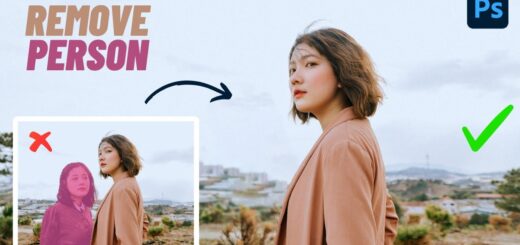How to Reduce Image Blurring or Camera Shake in Photoshop
As a photographer, it’s unavoidable (Camera Shake) that you will wind up with the occasional blurry image. Fortunately, in Photoshop CC and above Adobe has a special ‘Camera Shake Reduction’ filter to help you repair these images. It automatically detects any motion in the image caused by your shaky hands, and counteracts it with sharpening and ghost removal.
To get started, open the image you want to repair and make a duplicate copy.
Next, click on Filter>Sharpen>Shake Reduction. This opens the Shake Reduction dialog box.
As it opens, Photoshop automatically analyzes the image, the nature of the blur, selects an area which it thinks is best for shake reduction and applies the appropriate corrections to the image.
Once done, you can see the corrected image in the Shake Reduction dialog box.
Notice that at the lower-right of the dialog box is a Detail section, which allows you to see more of what is going on with the image.
You also can increase the Smoothness and Artifact Suppression by moving the sliders to the right.
When you’re satisfied with your changes, click on OK.
In the finished image Photoshop should have considerably improved the sharpness.
Here is before and after results. With Camera Shake Reduction there are a great many tools to use for the right image.
You might be surprised with your final results.
[sociallocker id=”1411″][download-attachments][/sociallocker]