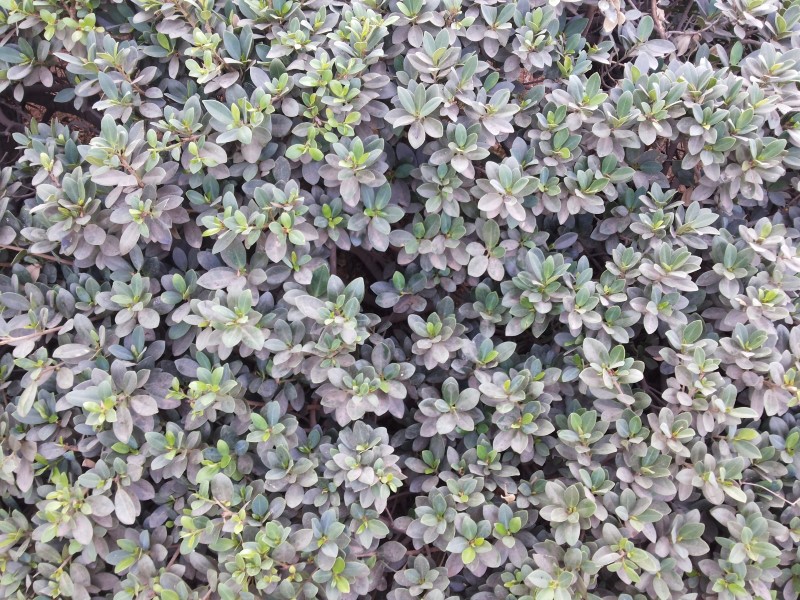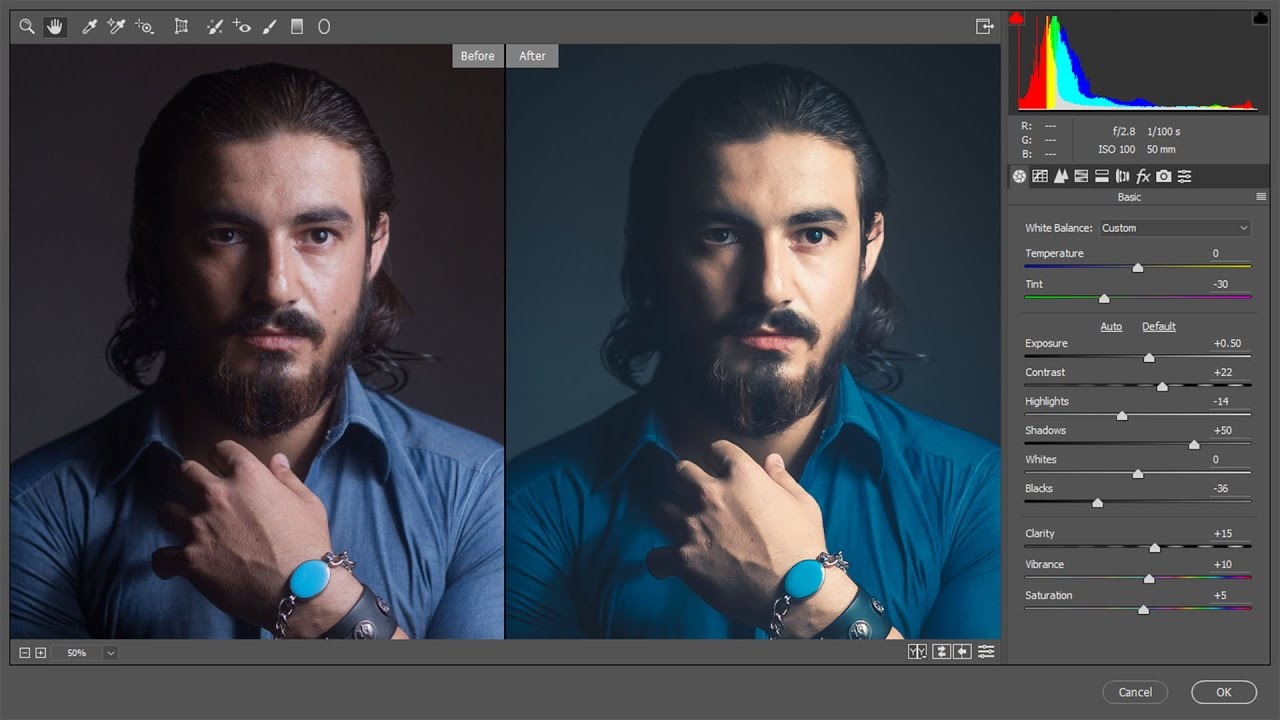Ugly Photograph into Beautiful Wallpaper in Photoshop
In this Ugly photo editing tutorial, i will show you how you can turn any useless photo into an amazingly beautiful shot if u look at this image, it is really looks very bad and colorless. u may think this pic not worth to save and deletes it. For this tutorial it is shot with samsung smartphone camera, U may check camera data in video. I still keep this image and post-process it. With Photoshop, you can do further manipulation on the image to make it more interesting.
first make duplicate copy of background layer. change image mode to lab colors. Using Lab Mode you can quickly and easily improve the contrast and colour of your images.
The main advantage of LAB are that it separates grayscale information completely from color information,
and that each of the color channels are color opponent, meaning they include information both about a color and its opposite color.
now goto adjustments and select curves.
simply adjust sliders A channel and B channel in histogram.
Separating the lightness values from the color values, and putting the lightness values on its own channel means that you can impact the colors without affecting the brightness or contrast of the image.
Now make stamp copy of visible CTRL + SHIFT + E.
apply highpass filter and keep radius around 5px and then click ok.
change the layer blending to softlight, it improves focus and details of the overall image.
and finally add some fancy text
here is before and after results.
[sociallocker id=”1411″][download-attachments][/sociallocker]