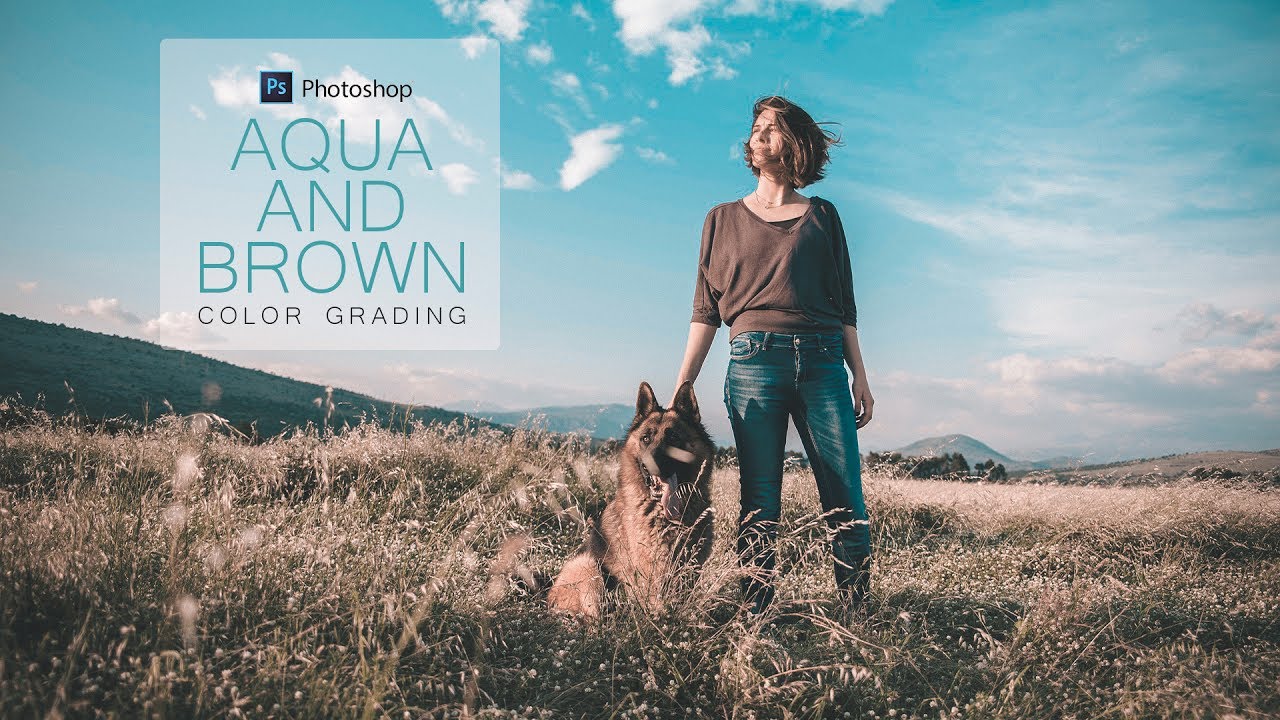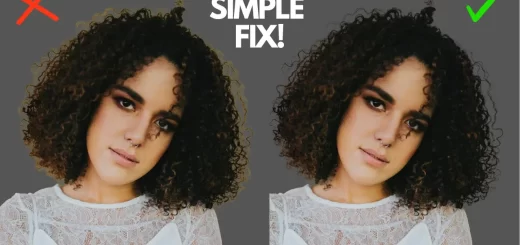Make Eyes Dramatic in Photoshop
Want to Make Eyes Dramatic in Photoshop? Here’s a quick and easy way to do it using Photoshop in just 30 seconds!
Make Eyes Dramatic – Photoshop Tutorial:
First, let’s create a new layer and select the elliptical marquee tool. Use it to create a circle just inside the eyeball, being careful to keep the highlight of the eyeball in mind.
Once you have the circle, fill it with white and add a little bit of blur by going to the filter menu and selecting the “gaussian blur” option. Set it to 3 and hit OK.
Next, select the eraser tool and use a soft round brush to erase the portion with the highlight. Don’t forget to erase any extras as well. Then, change the blend mode of this layer from “normal” to “overlay.” Repeat the same process for the other eye and voila! You’re done.
It’s as simple as that! This quick and easy trick is sure to add some extra oomph to your eye photos. Give it a try and let us know how it works out for you.
►SUBSCRIBE to my YouTube Channel: CLICK HERE
►JOIN or Become YouTube Member for Direct Downloads: CLICK HERE
►Support Me on Patreon for Instant Downloads: CLICK HERE