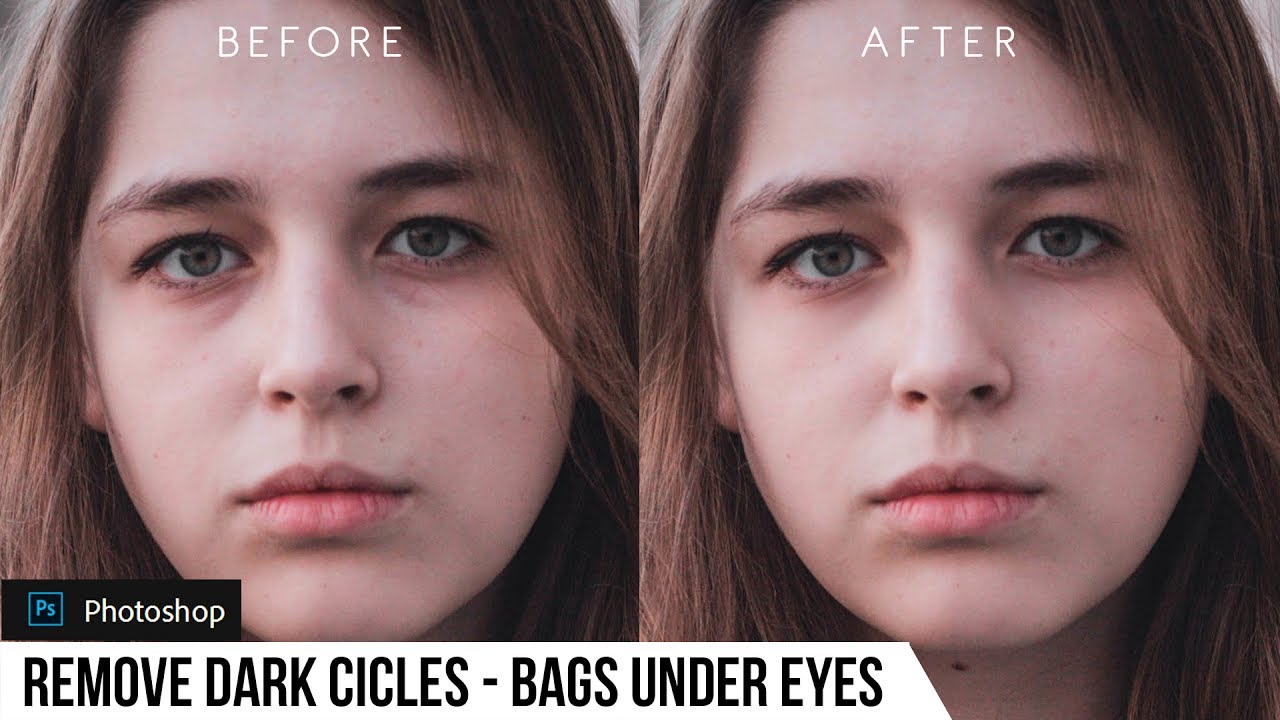How to Create Soft Dreamy Effect Photos in Photoshop
In this photoshop photo effect tutorial, i will show you how to give soft dreamy effect look to your photos in photoshop.
Soft Dreamy Effect Tutorial :
1
00:00:15
How to create soft and dreamy photographs in photoshop.
2
00:00:22
Duplicate background layer.
3
00:00:35
Apply gaussian blur with radius of 10px.
4
00:00:52
reduce layer opacity to 50%.
5
00:01:03
Duplicate background layer again, move layer to top.
6
00:01:23
Change blending to screen and reduce opacity to 10%.
7
00:01:40
add difference clouds filter.
8
00:01:52
add gaussian blur.
9
00:02:12
Add brightness: 150 and Contrast: 100 to current layer.
10
00:02:34
we applied Filter to a Smart Object, it was added as a fully editable Smart Filter.
11
00:02:41
we can re-edit any of the settings for the effect.
12
00:02:48
soften the effect by increasing gaussian blur radius.
13
00:03:04
Add Color Lookup – Crisp Warm Lut Preset.
14
00:03:23
Finally bring back some details using high pass filter.
15
00:03:32
Duplicate background layer.
16
00:03:45
Apply High Pass filter with radius of 25px.
17
00:03:57
Change blending to softlight and reduce opacity.
18
00:04:18
That’s it. We’re Done.
[sociallocker id=”1411″][download-attachments][/sociallocker]